Selection boxes for Work Items
While the ticket summary for Locate Tickets has a select box as the left column, the Work Item list does not. Adding a selection box for Work Items would enable notes and status changes to groups of tickets selected and be a faster method than individual Work Item changes.


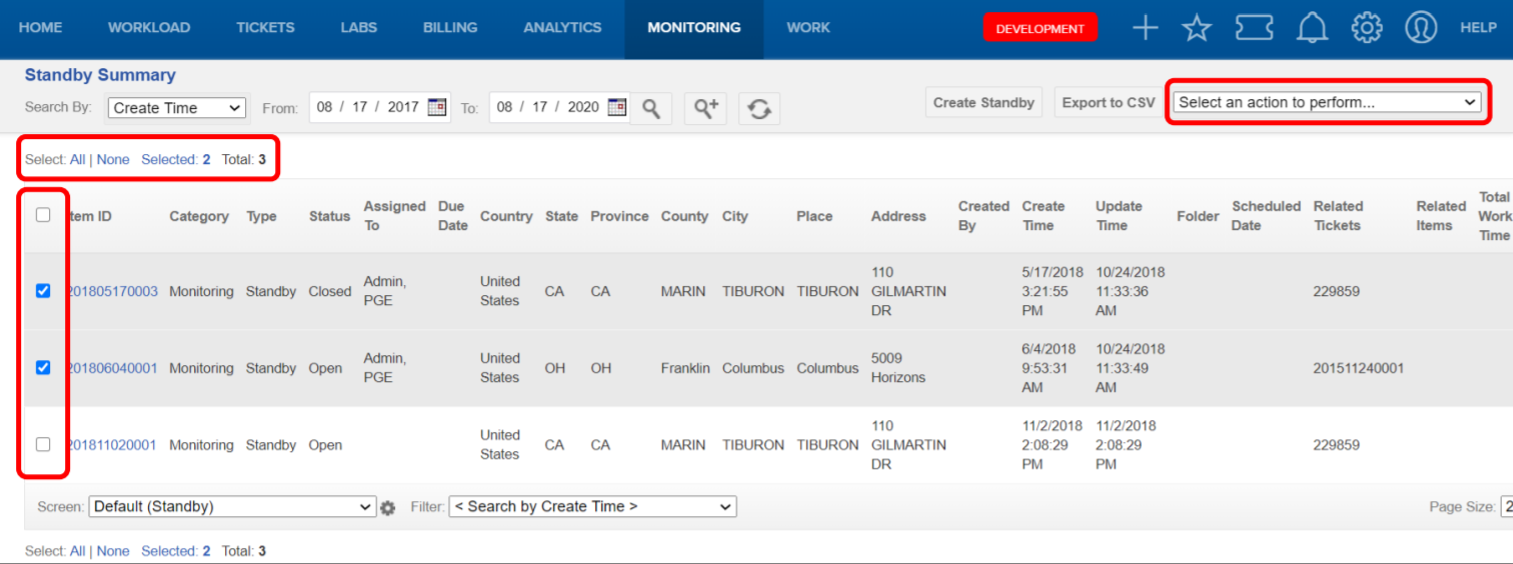
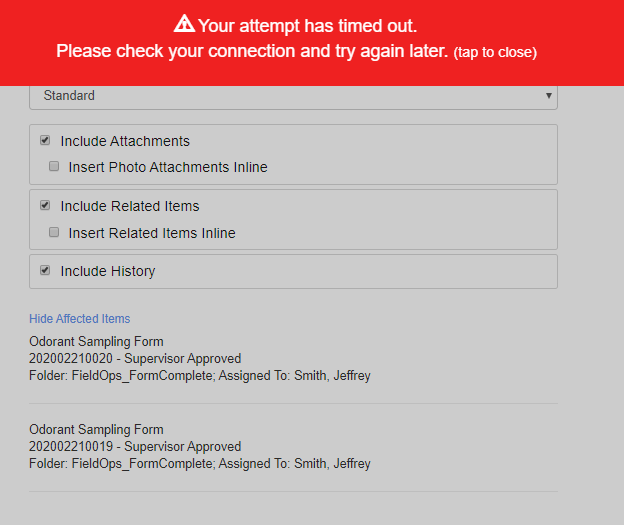
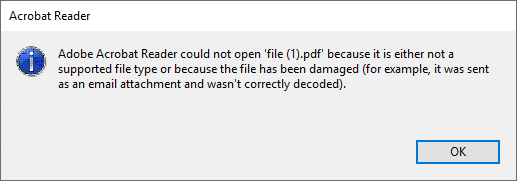

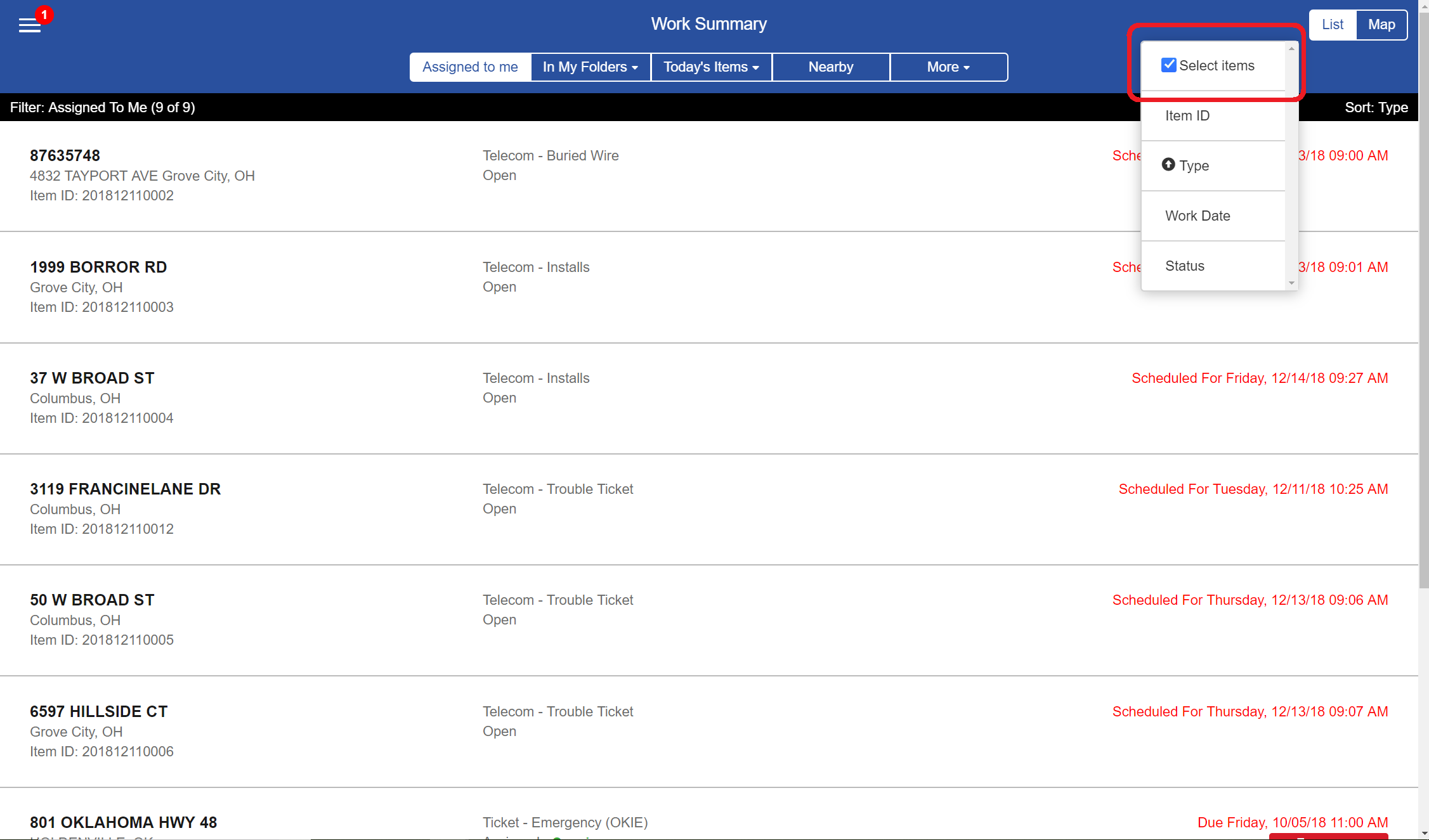
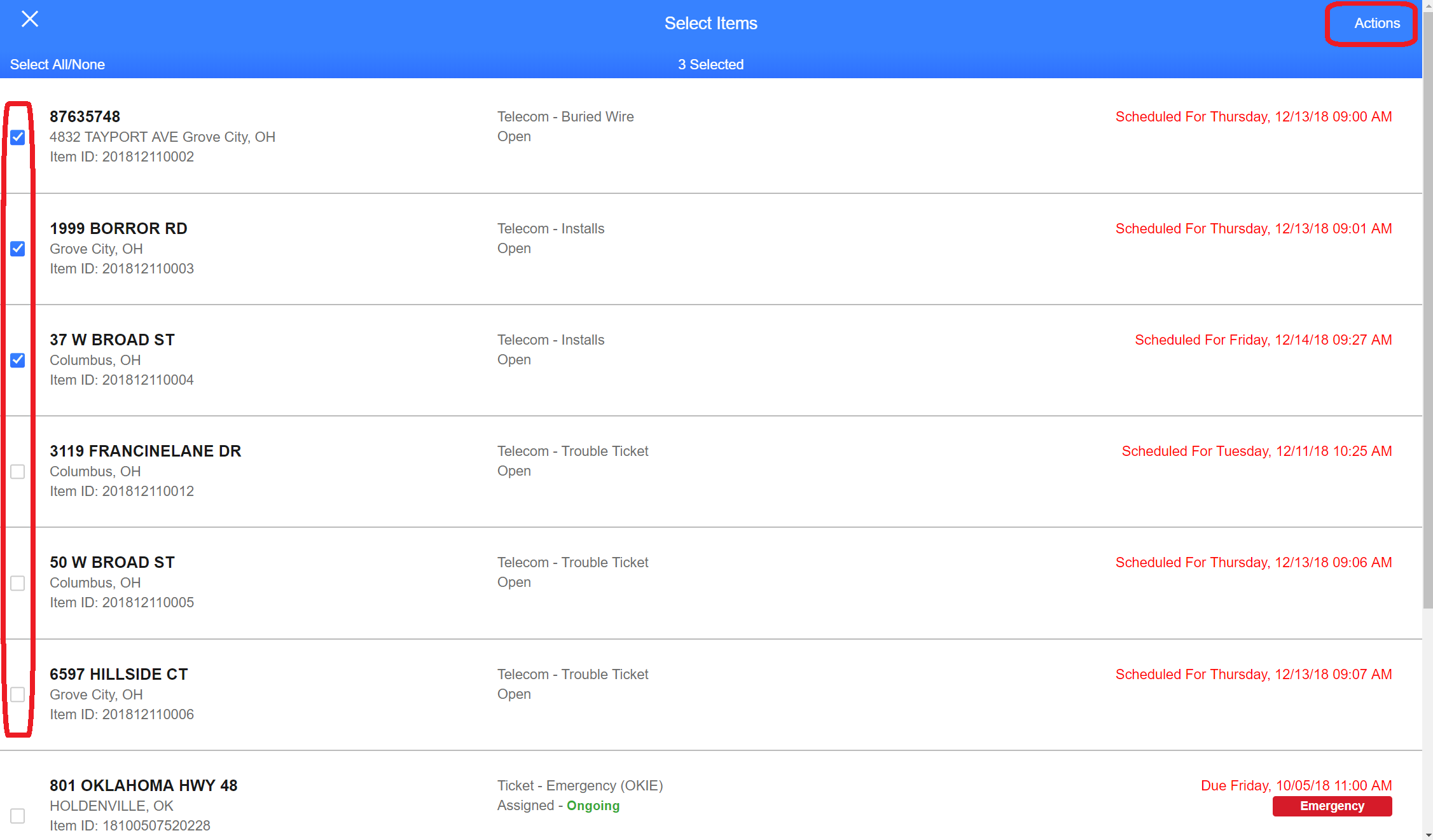
irth added Multiselect to Work Item Summary pages in Full Web.